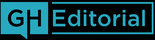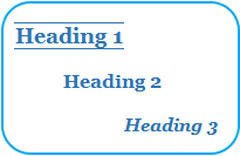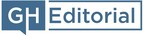|
When you’re writing a document, do you think carefully about its headings? There are some important things to consider: their wording, their formatting, and how they should clarify the document’s structure to the readers. You can apply my advice here to blog posts, newsletters, long-form emails and many other types of written material (but, to keep things simple, I’ll stick to using the term ‘document’). What are headings for?It’s easy to overlook the value of headings, and to think of them as little more than placeholders while you focus on the nitty-gritty of what comes underneath them. But they do have an important part to play in ensuring the quality and usefulness of your document. When a reader starts looking at the document, they may well look at the headings first, as a guide to what’s in it and how it’s organised. They should make its structure clear. Later on, while reading it in detail, the reader might sometimes wonder where they can find certain things. A good set of headings will help them with this. How to write headingsEach heading should, of course, briefly summarise what comes underneath it. If you’ve got the leeway to be a bit creative, you could use something subtle or humorous; but in reasonably formal documents such as business reports, it’s better to make them literal and simple, so they’ll be as helpful as possible. Each heading should be long enough to be clear, but also short enough to make things easy for the reader. Just a few words will usually be enough. A heading should work as a signpost, not a synopsis. In each set of headings (for example, all the subheadings within one section), it helps if you make the wording consistent. For example, if you’re reporting on something at the local, national and international levels, you won’t want the headings to be ‘Local’, ‘National level’ and ‘Internationally’ – this would seem odd and jarring to the reader. Instead, something like ‘Local’, ‘National’ and ‘International’, or ‘Locally’, ‘Nationally’ and ‘Internationally’, would work more smoothly. If you’re writing online content and hoping it will attract web traffic, it’s worth choosing headings that will be good for search engine optimisation (SEO), especially if they’re going to be coded as headings using tags such as <h1>, <h2> and <h3>. I won’t claim to be an SEO expert, though, so you’ll need to look elsewhere for thorough advice on this. Showing the document’s structureIt’s vital that your document has a clear, logical structure, with headings that reflect it. If you’re using a hierarchy of multi-level headings (main headings, subheadings, maybe sub-subheadings and so on), each lower-level heading must belong logically under the most recent heading at the next level up. Each heading must encompass everything between it and the next heading (or the end of the document, whichever comes first). This might all seem obvious, but you might be surprised at how often I come across basic problems in heading structures when editing or proofreading. Numbered headingsNumbers tend to be used in headings in technical, scientific, academic and legal documents, but not so much in other kinds of material. They can be helpful if there are a large number of headings, or if a lot of cross-referencing is needed – it’s more straightforward to refer to a section number than to use the wording of a heading. If you don’t think numbering would be very helpful to the reader, it’s more likely to be a distraction, and the document may well be better without it. Formatting and layoutDo you just use bold and maybe underlining for your headings, and otherwise make them the same as normal text? This is how it used to be done with typewriters if proper typesetting wasn’t available, but we can do so much better now with software such as Word. The headings should look noticeably different from the normal text. And, if they’re arranged into two or more levels, each level should have its own distinct look (this is especially important if the headings aren’t numbered, but it’s always helpful anyway). You can do this by using formatting features such as font type, font size, bold, italic and colouring. Underlining is another option, but has largely fallen out of use except where hyperlinks are provided, and is generally best avoided. Adding a border above and/or below the heading can help to make it stand out, though. You can also adjust the layout so that the headings are presented in suitable ways – most importantly by adding plenty of horizontal spacing above and below them, but also potentially by indenting or centring them, or (perhaps for main headings only) starting a new page for each heading. If you’re using Word, the best way to control the formatting and layout is by using styles – more on this soon. Upper or lower case?Headings can be in either title case (where every major word is capitalised – that is, it begins with a capital letter) or, like in this blog post, sentence case (where only the first word and any proper nouns are capitalised). The choice is yours, unless you’ve been told to use one or the other. Title case is the more common style in the US, while sentence case predominates nowadays in the UK and many other countries. Title case can look too ‘fussy’ and a bit pompous if your readers don’t normally come across it. If you’re not writing primarily for US readers, I recommend using sentence case. Consistency is the key, though. Using Word stylesMany Word users seem to be unaware of the styles functionality, or uneasy about using it. But it really is the best way of formatting things like headings, as it saves you from having to apply all of your preferred formatting details to each of them one by one. Instead, you just define the required formatting in styles such as Heading 1 and Heading 2 (either the pre-supplied ones or styles that you create), and apply the relevant style to each heading. If you later change your mind about the formatting for a type of heading, you only need to alter the style, and the headings will be reformatted automatically. You can learn the basics of using Word styles from my free guide #1: ‘Tips for formatting your Word documents’. Microsoft’s Support site has more guidance (just type ‘styles’ in the search box). Finding your way aroundUsing the pre-supplied heading styles in Word – Heading 1, Heading 2 and so on – will make your headings automatically appear in the Navigation Pane, which is very useful for finding your way around the document. Also, if you’re going to create a table of contents at some stage, using these styles will ensure that it includes all the headings. If you use other styles for the headings, you can still make sure they’ll show up in the Navigation Pane and table of contents by altering the Paragraph settings for each heading style. The Outline level needs to be ‘Level 1’, ‘Level 2’ etc. as appropriate, rather than ‘Body text’. What not to doHere are some traps that people often fall into. Don’t be one of them! Trap 1: Using inconsistent formatting that makes the hierarchy unclear – for example, using multiple formats for headings that are intended to be at the same level. As explained above, using Word styles makes it easier to avoid this. Trap 2: Including a line of text that looks as though it might be a heading (because it’s in bold and/or italic) but doesn’t fit logically into the overall heading structure. Perhaps it’s meant to emphasise a sentence, or to be a ‘mini-heading’ that only relates to the next paragraph (see trap 3 below), but in reality it will just confuse the reader. Everything should be either clearly a heading or clearly not a heading. If you want to emphasise something and feel that it needs to be in a paragraph on its own, italics might work well if the line will look very different from all the types of headings – otherwise you could just use italics for the most significant words. Trap 3: Using a heading that relates only to the next paragraph, which is then followed by more text but no new heading. That following text will be ‘stranded’ – it won’t be clear which heading it belongs under – and the reader will feel a little lost. Wrapping upHeadings are vital to the usefulness and quality of a document. If they’re well organised, thoughtfully written, and helpfully formatted and laid out, they’ll be a big help to your readers.
And if you use an editor or proofreader (which, of course, you should do!), it will make their task more straightforward, allowing them to focus on the details rather than wondering how it’s all supposed to fit together. Finally, a tip: before you dive into the detailed writing of your main text, take the time to think carefully about how it should be structured, and, closely related to this, what the headings should be. Review the headings at the end of your writing work as well – are they still appropriate? This extra bit of care can make a big difference to how well they will work for you. By the way, I hope I’ve been properly following my own advice in this post ...
0 Comments
Your comment will be posted after it is approved.
Leave a Reply. |
Thoughts on Words
An editorial blog. Posts by Graham Hughes. Archives
July 2024
Categories |